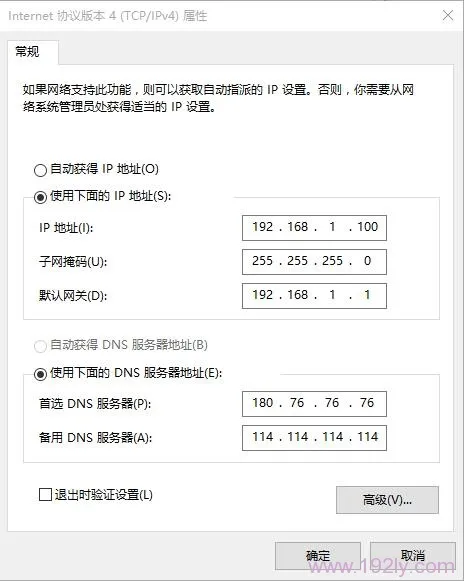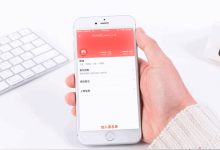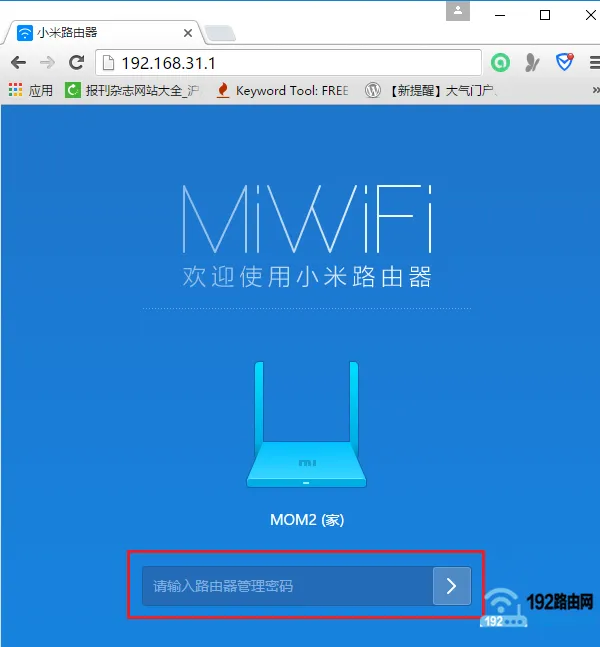在Android中,ConstraintLayout是一种灵活的布局管理器,它允许你通过设置约束条件来定位和调整视图的位置
- 添加依赖库: 确保在你的项目的build.gradle文件中添加了ConstraintLayout的依赖库:
dependencies {
implementation 'androidx.constraintlayout:constraintlayout:2.1.3'
}
- 在XML布局文件中使用ConstraintLayout: 将根布局更改为ConstraintLayout,然后添加子视图。例如:
<androidx.constraintlayout.widget.ConstraintLayout xmlns:android="http://schemas.android.com/apk/res/android" xmlns:app="http://schemas.android.com/apk/res-auto" android:layout_width="match_parent" android:layout_height="match_parent">
<TextView android:id="@+id/textView" android:layout_width="wrap_content" android:layout_height="wrap_content" android:text="Hello World!" app:layout_constraintBottom_toBottomOf="parent" app:layout_constraintEnd_toEndOf="parent" app:layout_constraintStart_toStartOf="parent" app:layout_constraintTop_toTopOf="parent" />
</androidx.constraintlayout.widget.ConstraintLayout>
- 设置约束条件: 在上面的示例中,我们设置了以下约束条件:
- 将TextView的底部与父布局的底部对齐(
app:layout_constraintBottom_toBottomOf="parent")。 - 将TextView的右侧与父布局的右侧对齐(
app:layout_constraintEnd_toEndOf="parent")。 - 将TextView的左侧与父布局的左侧对齐(
app:layout_constraintStart_toStartOf="parent")。 - 将TextView的顶部与父布局的顶部对齐(
app:layout_constraintTop_toTopOf="parent")。
- 使用指南线设置约束: 除了使用上述属性外,你还可以使用指南线来设置约束。首先,在XML布局文件中添加一个指南线:
<androidx.constraintlayout.widget.Guideline android:id="@+id/guideline" android:layout_width="wrap_content" android:layout_height="wrap_content" android:orientation="vertical" app:layout_constraintGuide_percent="0.5" />
在这个例子中,我们创建了一个垂直方向的指南线,它位于父布局宽度的50%。
然后,将TextView的左侧与指南线对齐(app:layout_constraintStart_toStartOf="@+id/guideline")。
这就是如何在Android中使用ConstraintLayout设置约束条件。你可以根据需要添加更多的视图和约束条件来创建复杂的布局。

 便宜VPS测评
便宜VPS测评