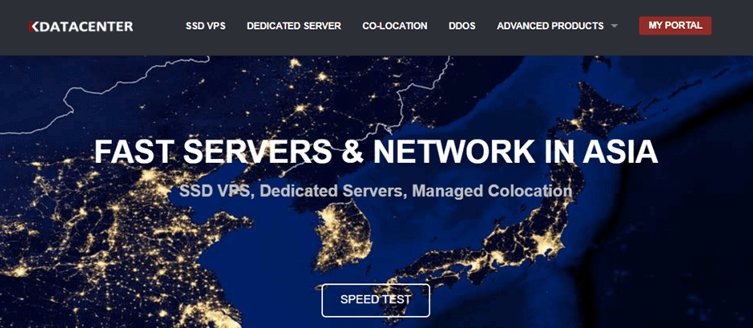ConstraintLayout是Android中一个非常强大且灵活的布局工具,它允许你通过约束来定位和调整视图的位置。要实现复杂的布局,你可以遵循以下步骤:
- 添加依赖: 确保在你的项目的build.gradle文件中添加了ConstraintLayout的依赖:
dependencies {
implementation 'androidx.constraintlayout:constraintlayout:2.1.3'
}
- 使用ConstraintLayout作为根布局: 在你的XML布局文件中,将根布局设置为ConstraintLayout。例如:
<androidx.constraintlayout.widget.ConstraintLayout xmlns:android="http://schemas.android.com/apk/res/android" xmlns:app="http://schemas.android.com/apk/res-auto" android:layout_width="match_parent" android:layout_height="match_parent">
<!-- 在这里添加子视图 -->
</androidx.constraintlayout.widget.ConstraintLayout>
-
添加子视图: 在ConstraintLayout中添加子视图,例如TextView、Button、ImageView等。为每个子视图设置一个唯一的ID。
-
使用约束来定位子视图: 使用ConstraintLayout提供的约束属性(如top、bottom、left、right、start、end等)来定位子视图。例如,将一个按钮放置在屏幕中央:
<Button android:id="@+id/button" android:layout_width="wrap_content" android:layout_height="wrap_content" app:layout_constraintBottom_toBottomOf="parent" app:layout_constraintEnd_toEndOf="parent" app:layout_constraintStart_toStartOf="parent" app:layout_constraintTop_toTopOf="parent" android:text="Click me!" />
- 使用指导约束(Guideline): 指导约束可以帮助你创建复杂的布局规则。例如,创建一个垂直的指导线,将按钮与屏幕顶部对齐:
<androidx.constraintlayout.widget.Guideline android:id="@+id/guideline" android:layout_width="wrap_content" android:layout_height="wrap_content" android:orientation="vertical" app:layout_constraintGuide_percent="0.5" />
然后在按钮的约束中使用这个指导线:
<Button android:id="@+id/button" android:layout_width="wrap_content" android:layout_height="wrap_content" app:layout_constraintBottom_toTopOf="@+id/guideline" app:layout_constraintEnd_toEndOf="parent" app:layout_constraintStart_toStartOf="parent" android:text="Click me!" />
- 使用链式约束(Chain): 链式约束允许你将多个子视图连接在一起,使它们在水平或垂直方向上排列。例如,将两个按钮水平排列:
<Button android:id="@+id/button1" android:layout_width="wrap_content" android:layout_height="wrap_content" app:layout_constraintStart_toStartOf="parent" app:layout_constraintTop_toTopOf="parent" android:text="Button 1" />
<Button android:id="@+id/button2" android:layout_width="wrap_content" android:layout_height="wrap_content" app:layout_constraintStart_toEndOf="@+id/button1" app:layout_constraintTop_toTopOf="parent" android:text="Button 2" />
通过以上步骤,你可以使用ConstraintLayout实现复杂的布局。你可以根据需要调整约束、指导约束和链式约束,以创建所需的布局效果。

 便宜VPS测评
便宜VPS测评