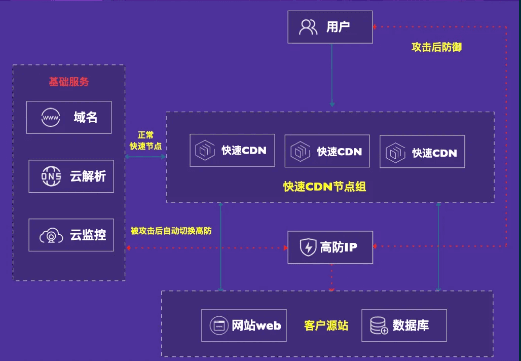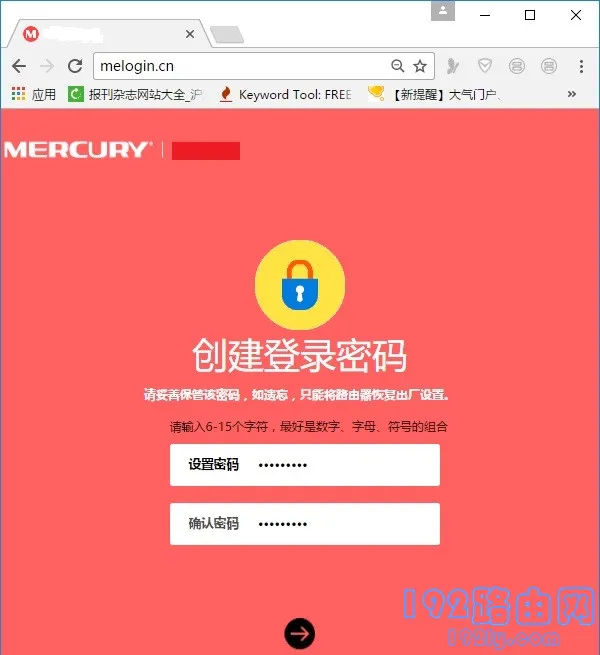今天和大家分享下微信小程序自定义tabbar,主要包括微信小程序自定义tabbar使用实例、应用技巧、基本知识点总结和需要注意事项等。
1、项目根目录下新建文件夹
项目根目录下新建文件夹:custom-tab-bar (文件夹名字必须是custom-tab-bar)在custom-tab-bar下新建一个名为index的component组件进行自定义tabbar开发。
2、使用van-weapp-ui的tabbar组件自定义tabbar
组件中先引入vant-weapp的tabbar组件。
custom-tab-bar/index.json:
{
"component": true,
"usingComponents": {
"van-tabbar": "@vant/weapp/tabbar/index",
"van-tabbar-item": "@vant/weapp/tabbar-item/index"
}
自定义tabbar组件:
custom-tab-bar/index.wxml:
<!--components/tabbar/tabbar.wxml-->
<view>
<van-tabbar active="{{ active }}" bind:change="onChange">
<van-tabbar-item>
<image slot="icon" src="../images/bar11.png" mode="aspectFit" style=" 24px; height: 24px;" />
<image slot="icon-active" src="../images/bar12.png" mode="aspectFit" style=" 24px; height: 24px;" /> 首页</van-tabbar-item>
<van-tabbar-item >
<image slot="icon" src="../images/bar21.png" mode="aspectFit" style=" 24px; height: 24px;" />
<image slot="icon-active" src="../images/bar22.png" mode="aspectFit" style=" 24px; height: 24px;" /> 订单</van-tabbar-item>
<van-tabbar-item>
<image slot="icon" src="../images/bar31.png" mode="aspectFit" style=" 24px; height: 24px;" />
<image slot="icon-active" src="../images/bar32.png" mode="aspectFit" style=" 24px; height: 24px;" /> 我的</van-tabbar-item>
</van-tabbar>
</view>
custom-tab-bar/index.js:
// components/tabbar/tabbar.js
const app = getApp()
Component({
/**
* 组件的属性列表
*/
properties: {
},
/**
* 组件的初始数据
*/
data: {
active:0,
isShow:false,
list: [//在这里申明tabbar的路径
{
text: '首页',
url: '/pages/home/home'
},
{
text: '订单',
url: '/pages/order/order'
},
{
text: '我的',
url: '/pages/my/my'
}
],
infoNum:'',
},
/**
* 组件的方法列表
*/
methods: {
onChange(event) { //点击跳转tabbr页面的事件
this.setData({ active: event.detail });
wx.switchTab({
url: this.data.list[event.detail].url
});
},
init() { // 初始化
//需要在每个tabbar的js文件的onShow函数中调用这个方法。
//调用方式 this.getTabBar().init();
const page = getCurrentPages().pop();
this.setData({
active: this.data.list.findIndex(item => item.url === `/${page.route}`)
});
}
}
})
在app.json中定义tabbar
{
"tabBar": { //这部分来定义tabbar的页面路径等
"custom": true,
"color": "#000000",
"selectedColor": "#000000",
"backgroundColor": "#000000",
"list": [
{
"pagePath": "pages/home/home"
},
{
"pagePath": "pages/order/order"
},
{
"pagePath": "pages/my/my"
}
]
},
"pages": [
"pages/login/login",
"pages/logs/logs",
"pages/home/home",
"pages/order/order",
"pages/my/my"
],
"window": {
"backgroundTextStyle": "light",
"navigationBarBackgroundColor": "#fff",
"navigationBarTitleText": "商城",
"navigationBarTextStyle": "black"
},
"style": "v2",
"sitemapLocation": "sitemap.json"
}
此时点击tabbar时会出现错乱的情况。需要在每个tabbar的js文件的onShow钩子函数中去调用custom-tab-bar/index.js的init方法:
// pages/home/home.js
Page({
/**
* 页面的初始数据
*/
data: {
},
/**
* 生命周期函数--监听页面显示
*/
onShow: function () {
this.getTabBar().init();
},
})

 便宜VPS测评
便宜VPS测评